Our Company mobile phones are a fully managed device which are sent out to users to set up themselves without the need for us to ask you for your password. Please follow the guide below to get it set up.
Leave your sim card in your existing device for now - you will be prompted to go through multi factor authentication when you sign in on the new device and won't be able to receive the texts until you have gone through the setup process.
Switch the device on and connect to Wi-Fi if prompted to do so - if you are in a regional office then the device should be able to connect to StoryHomesMobile without needing a password. If on site or at home, you'll need to connect to the Wi-Fi as normal
Click 'Next' or 'Allow' on any prompts that appear.
On the Microsoft sign-in screen, enter your email address and laptop password and click Next:

Tap 'register' or 'continue' on any prompts that appear.
On the 'your work checklist' screen, tap 'install work apps':
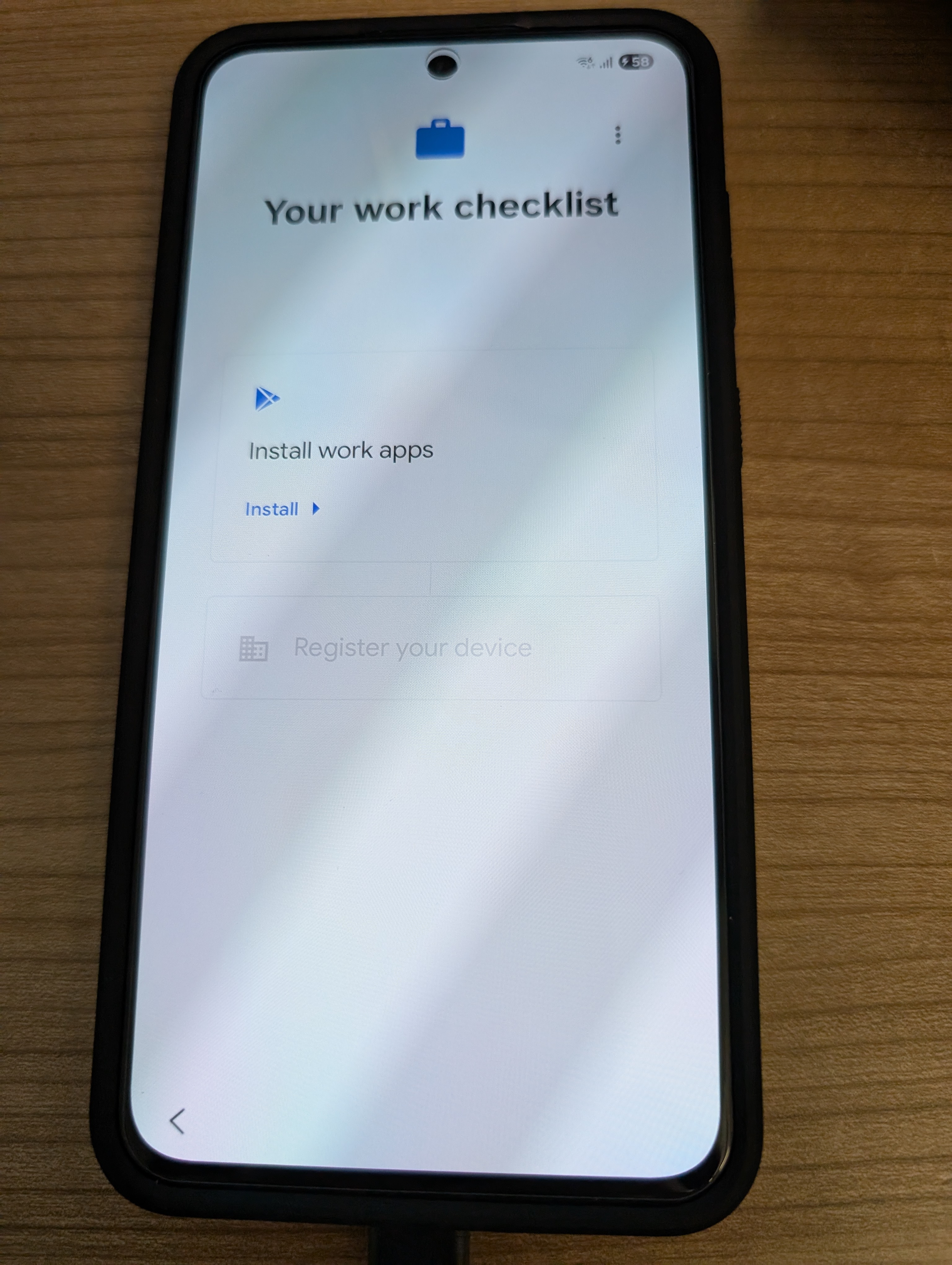
Once installed, click 'done':

Next, tap 'register your device':
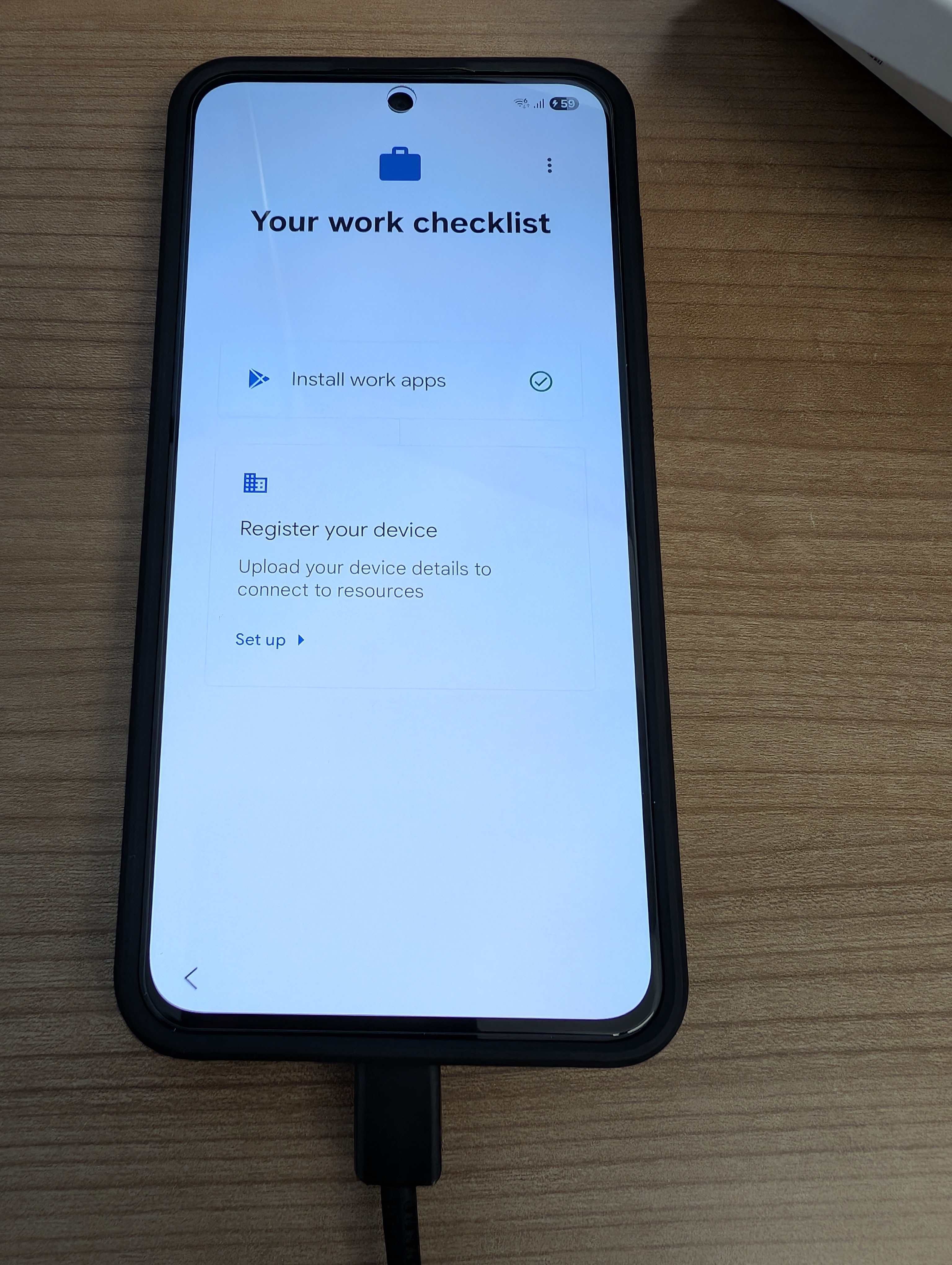
Tap 'sign in' on the Intune screen:

If prompted, sign in to your Story Homes account again (email address and laptop password).
On the next screen, tap 'register':
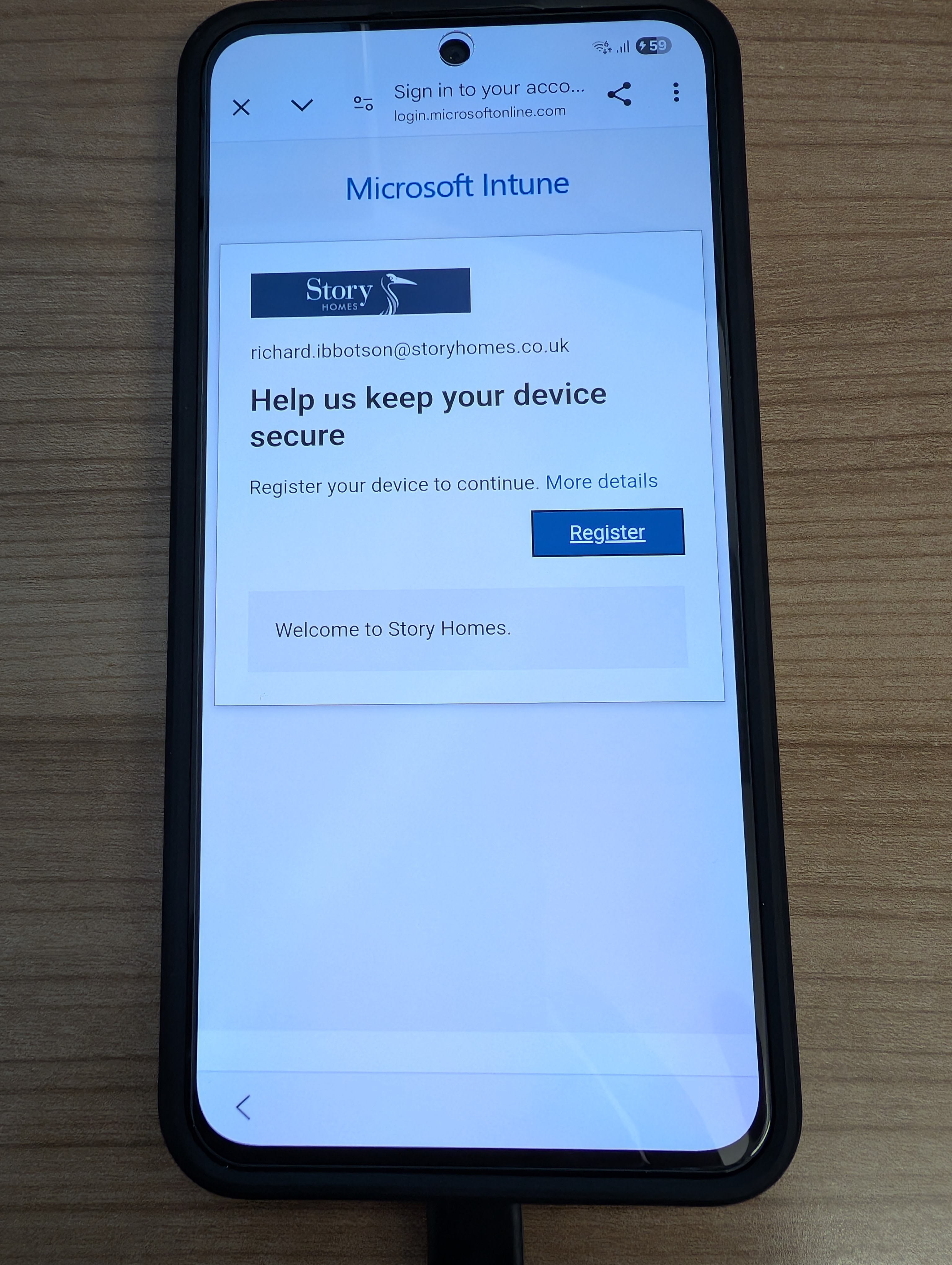
Once that has completed, tap 'next' and then 'done':
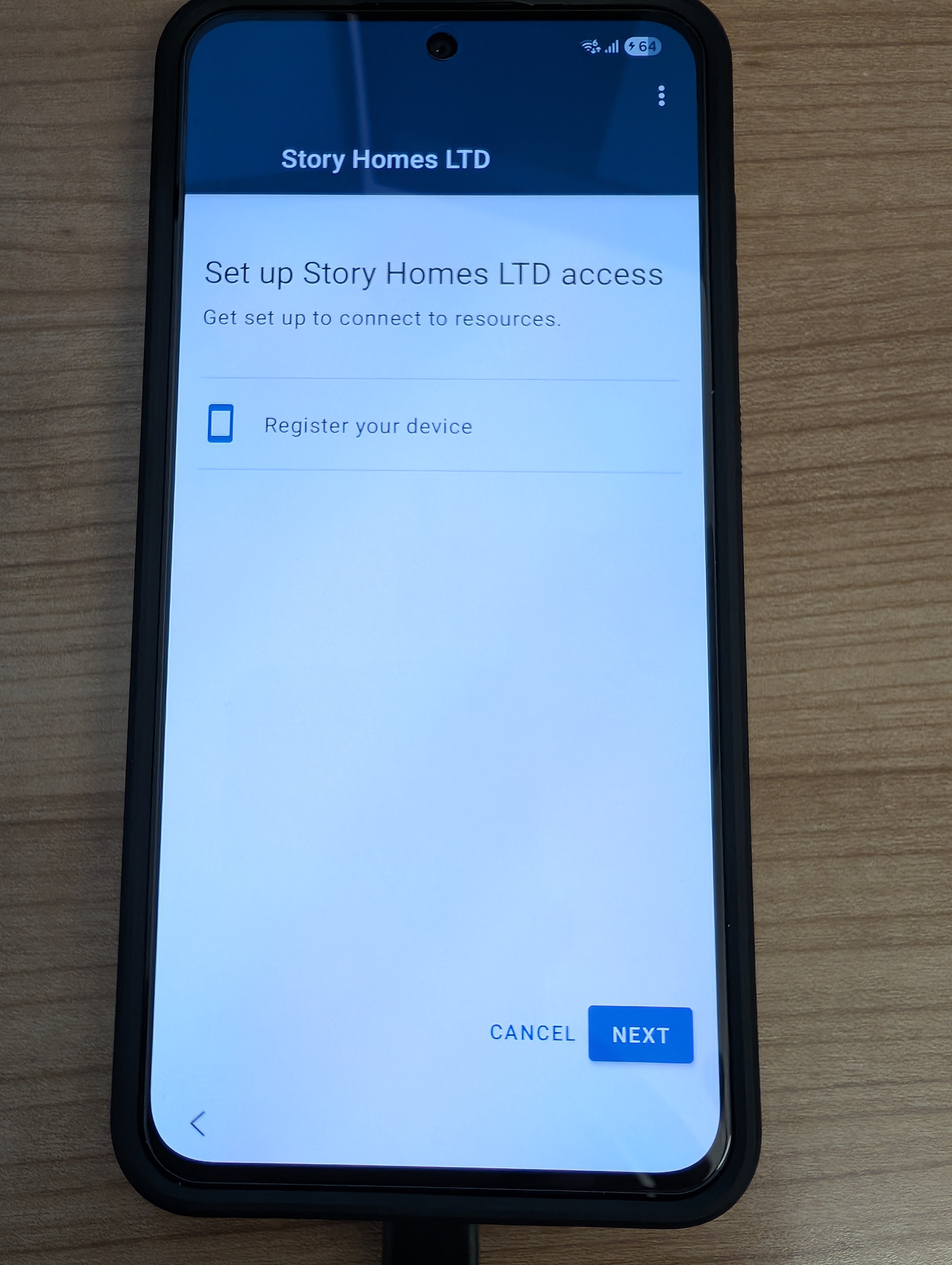
At this point the phone will boot to the home screen and download your work apps in the background. This process can take a little while to complete.
Next, find Outlook and open it. Tap 'add account':

It will automatically show your account at the top of the screen. Just tap 'add account' again at the bottom.
Close Outlook and then open it again. You will be prompted to activate device administrator on the phone so tap 'activate' when prompted:
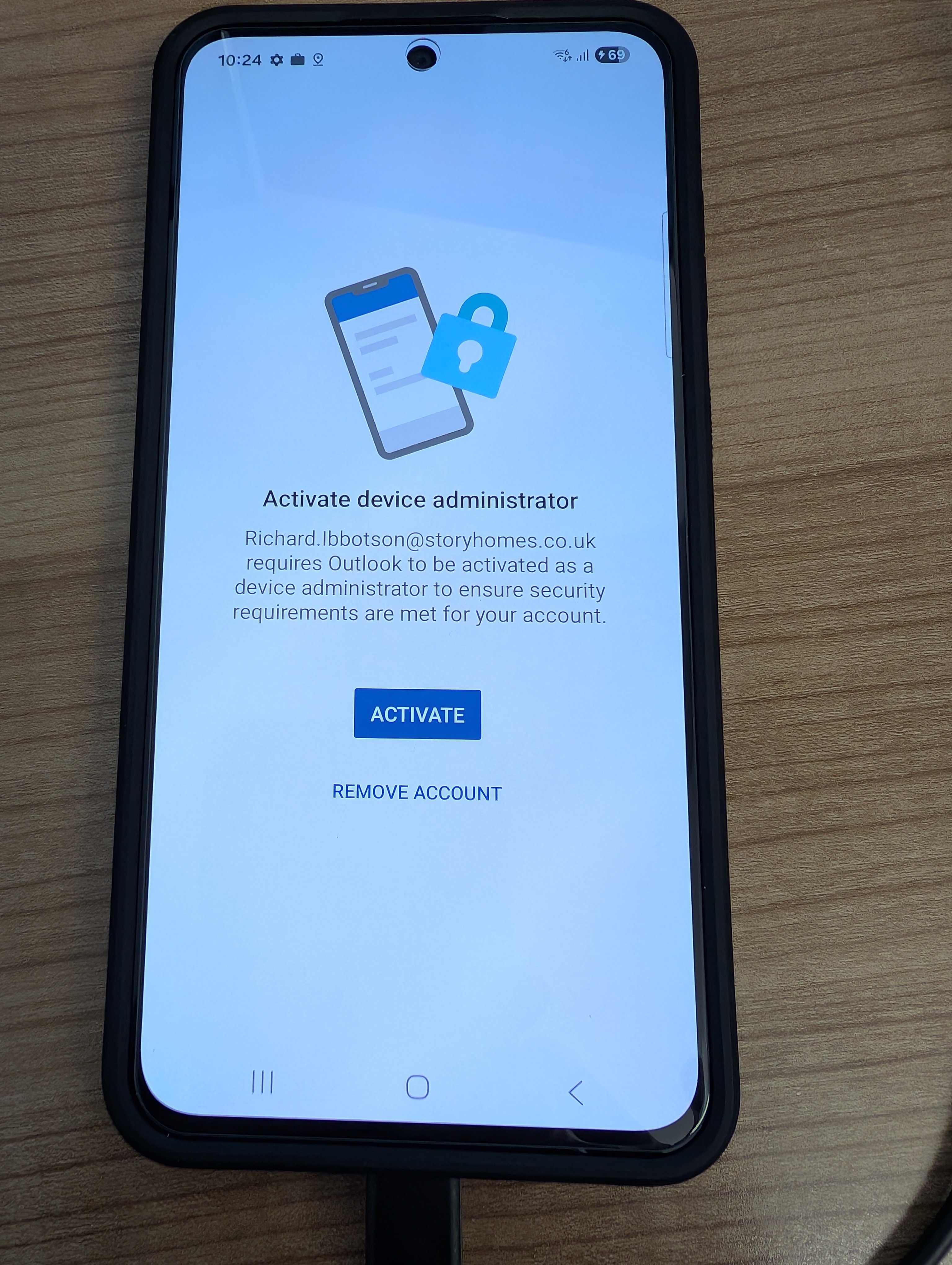
You will then be prompted to set a password (PIN) as below:
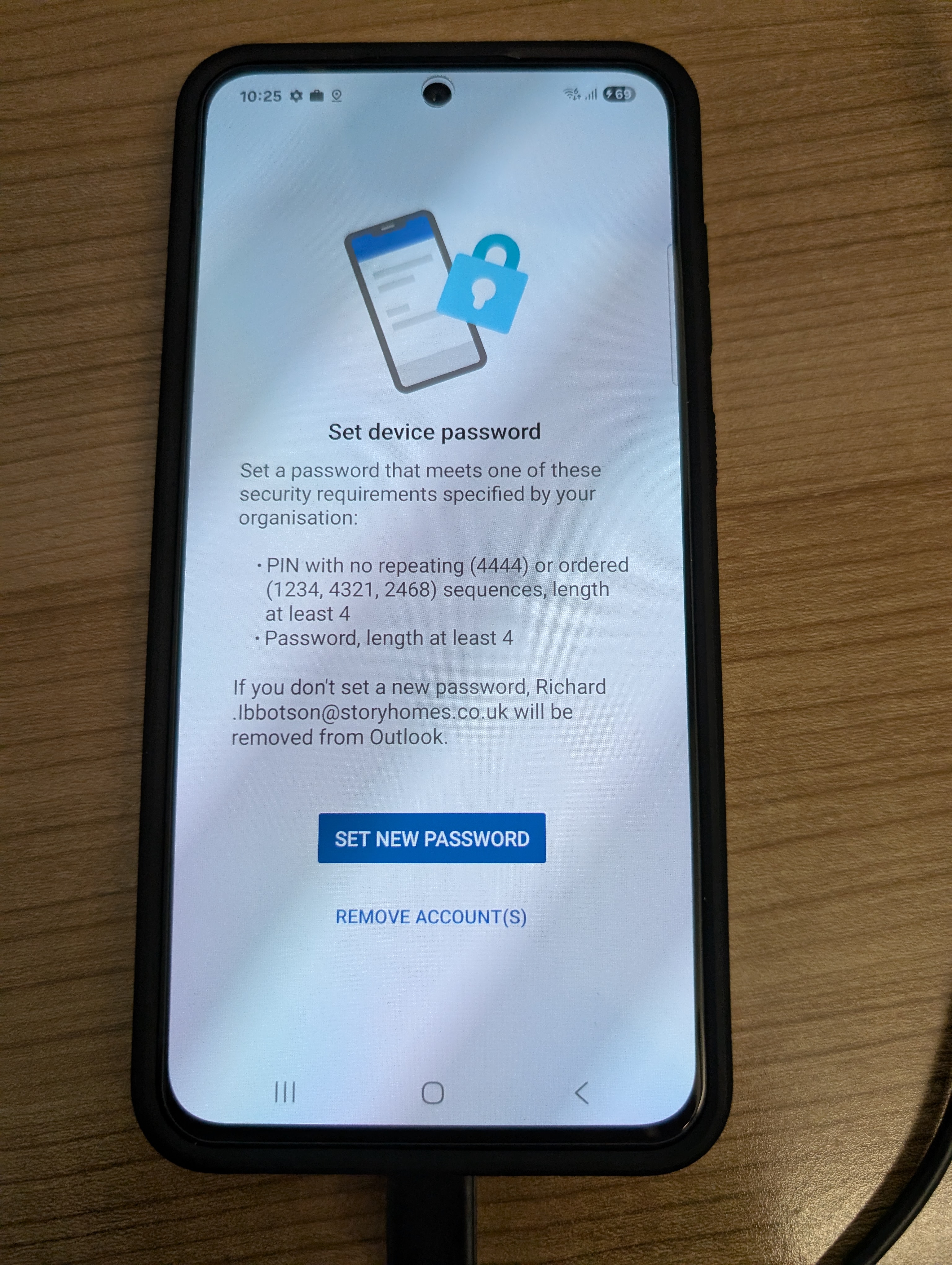
Once that's done, tap the settings cog in Outlook and tap 'contacts'. Under 'sync contacts' move the slider to the 'on' position to sync your contacts to Outlook.
Was this article helpful?
That’s Great!
Thank you for your feedback
Sorry! We couldn't be helpful
Thank you for your feedback
Feedback sent
We appreciate your effort and will try to fix the article