If you've been provided a replacement laptop and you have been previously using Google Chrome as your browser, you'll need to export data like bookmarks & saved passwords over to Microsoft Edge as Chrome is no longer the standard browser that we provide
The following should be performed on the laptop with both Chrome and Edge installed
Open Edge and make sure you're signed into your work account by clicking the icon of a person in the top right and using your story homes email address if you are not already signed in
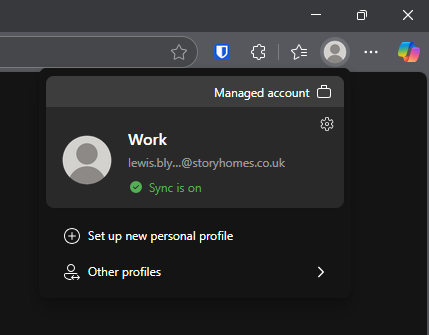
Then copy the following and paste it into the URL bar
edge://settings/profiles/importBrowsingData
Then, if you click on the option to Import data from Google Chrome, a new context menu will pop up asking you what data you'd like to transfer over. I would recommend leaving every box ticked and then clicking Import
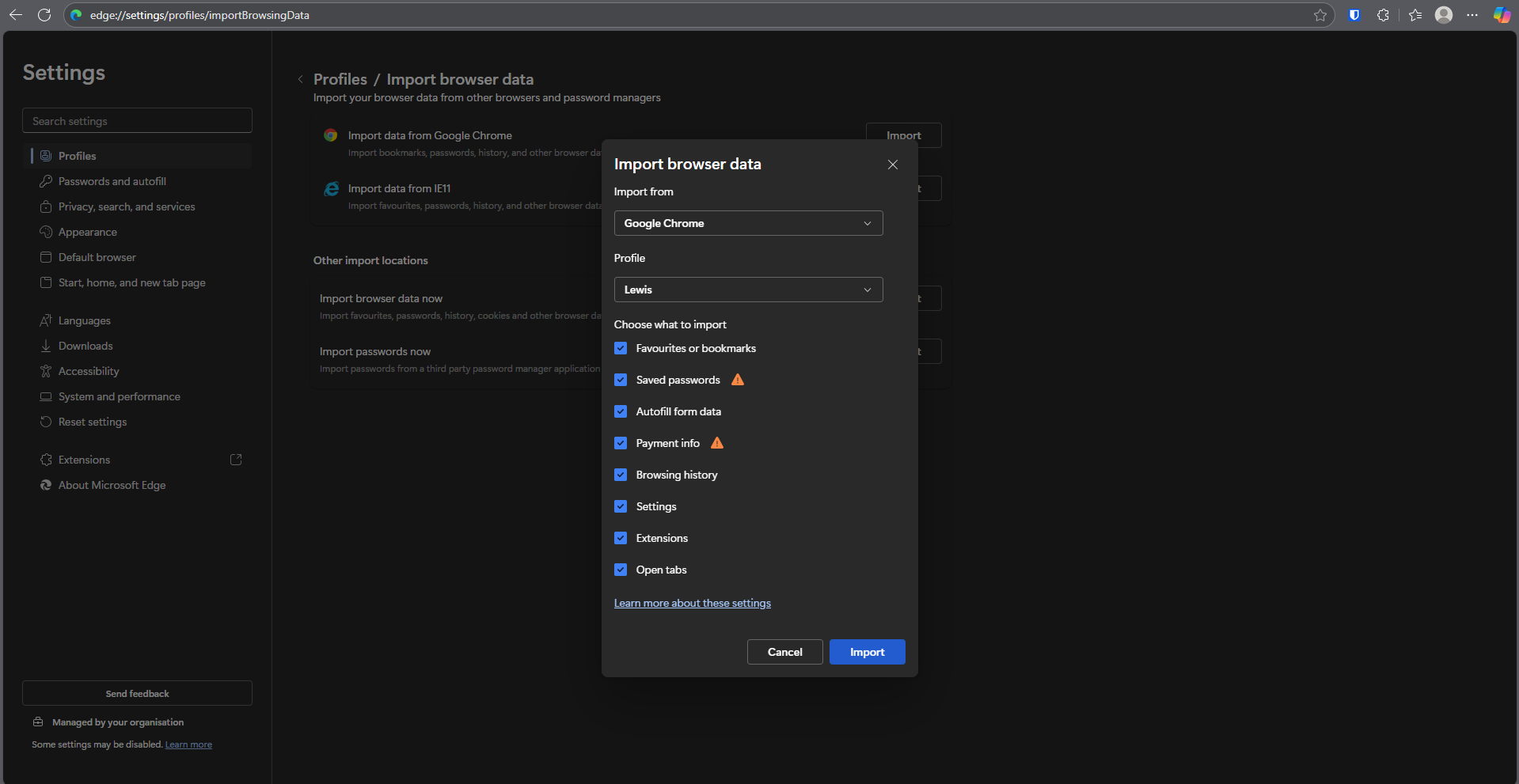
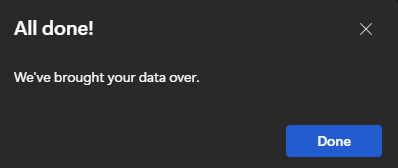
Once the import is complete Edge should now have all the browsing data that Chrome had, and this should sync over to Edge on your new laptop as long as you're signed into this as well
Was this article helpful?
That’s Great!
Thank you for your feedback
Sorry! We couldn't be helpful
Thank you for your feedback
Feedback sent
We appreciate your effort and will try to fix the article